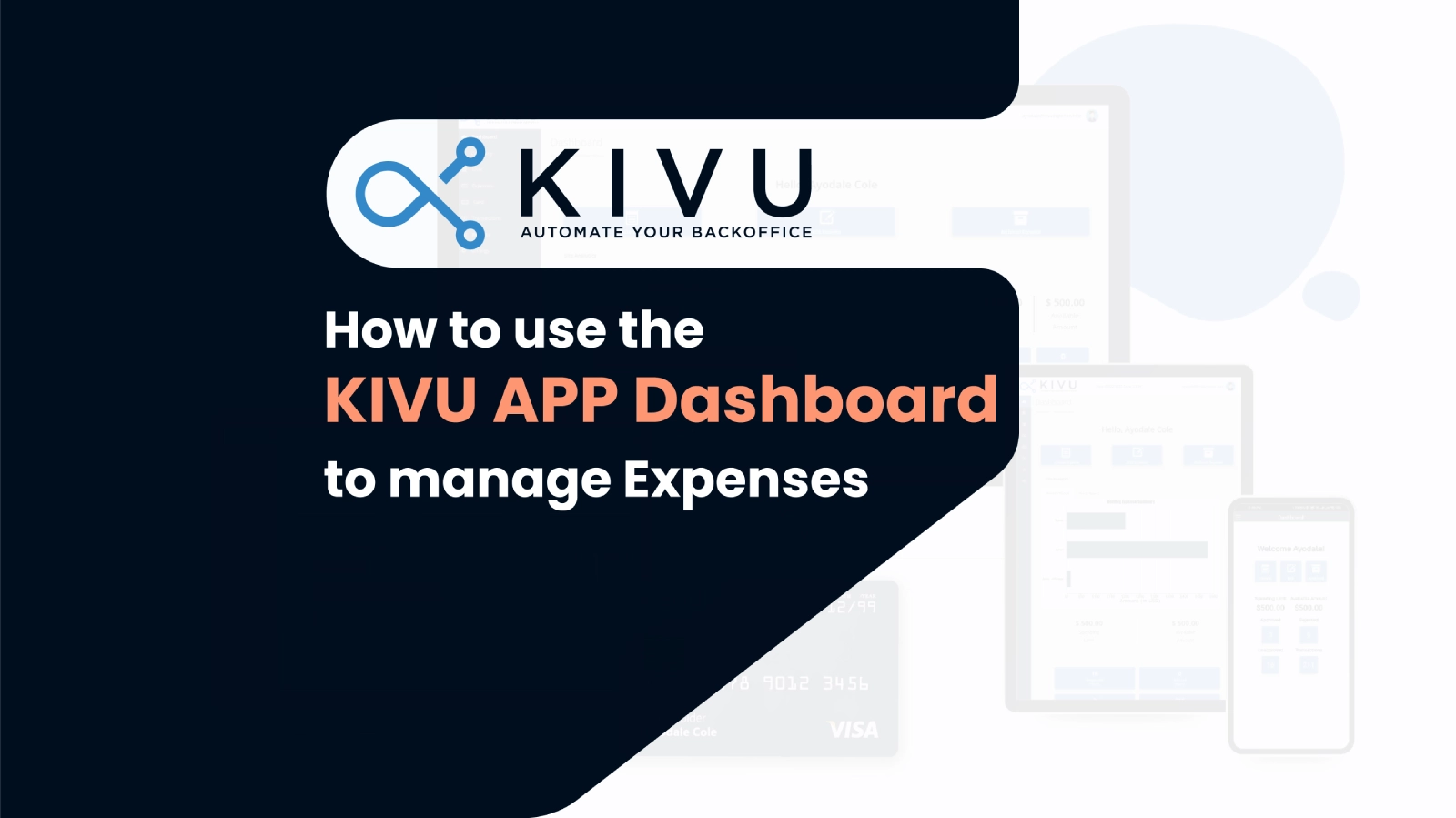
If you are looking for a convenient and secure way to manage your expenses on your mobile device, you might want to check out the KIVU app from kivuexpense.com. The KIVU mobile application allows you to create, edit, and access your expense reports anytime and anywhere. You can also use the KIVU card, a prepaid debit card that lets you control your spending and track your transactions. In this article, we will show you how to log into the KIVU app and walk you through the features of the KIVU app dashboard.
Logging into the KIVU App
To log into the KIVU app, you need to have an email address and a password that is provided by your employer or organization. To log in, follow these steps:
- Download and install the KIVU app from your mobile device’s App Store or Google Play Store.
- Tap on the KIVU app icon on your home screen or drawer to launch the app.
- Enter your email address and password in the respective fields and tap on the login button.
- You will be redirected to the KIVU app dashboard, where you can manage your expenses.
Exploring the KIVU App Dashboard
The KIVU app dashboard is the main interface of the KIVU app, where you can see an overview of your expenses and access various functions. The KIVU app dashboard has the following sections:
- Create Expense Report: This is where you can create a new expense report by tapping on the + button on the top right corner of the screen. You can enter the details of your expenses, such as date, amount, category, description, etc. You can also take a photo of your receipts or other documents and attach them to your expense report. Once you have entered all the required information, you can submit your expense report for approval.
- Edit Expense Report: This is where you can edit an existing expense report that has not yet been submitted. You can tap on any of the expense reports listed on the screen and make changes to any of the fields or attachments that you have entered before. You can also swipe left on any expense report and tap on the Delete button if you want to cancel it.
- Archived Expense Report: This is where you can access your archived expense reports that have been fully processed and reimbursed. You can tap on any of the expense reports listed on the screen and view the details of each expense report, such as the approval date, amount, status, etc. You can also swipe left on any expense report and tap on the Download or Print buttons if you want to save or print your expense reports for your records.
- KIVU Card: This is where you can see your KIVU card information if you are using one. You can see your spending limit and your available balance on your card. You can also tap on any of the tabs below to view different types of expense reports related to your card, such as approved, rejected, unapproved, or transactions. The transactions are all transactions secured by the KIVU card. You can tap on any transaction and view its details, such as date, amount, category, description, etc. You can also filter your transactions by date range, amount range, category, etc.
Conclusion
The KIVU app dashboard is a handy tool that helps you manage your expenses on the go. You can create, edit, and access your expense reports with just a few taps. You can also use the KIVU card to control your spending and track your transactions. The KIVU app dashboard also provides you with real-time updates on your expenses and card balance. If you want to learn more about the KIVU app and the KIVU card, you can visit kivuexpense.com or contact their customer support team.
We hope this article was helpful and informative. If you have any questions or feedback, please feel free to contact us on the contact us page. Thank you for using the KIVU Portal!
Click here for a 60-day free trial of KIVU.
Contact ayodale@kivuexpense.com if you have any questions.