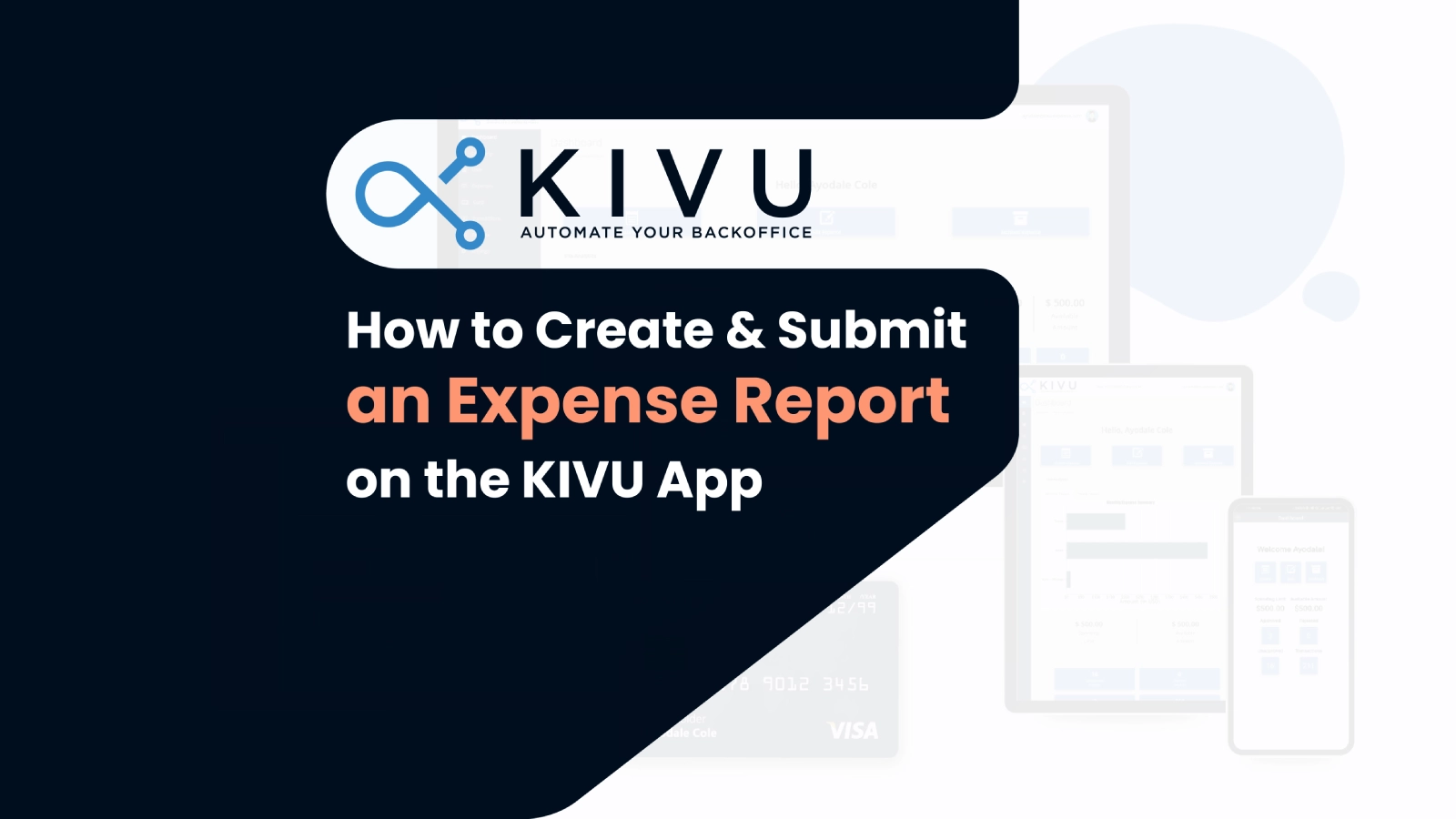
KIVU App is a mobile application that allows you to manage your travel and expense policies, track your spending, and streamline your approval process. One of the features of the KIVU App is the ability to create and submit an expense report for your expenses.
An expense report is a document that records your expenses and requests reimbursement from your company. An expense report can have one or more items, each with its own amount, date, and documentation. An expense report needs to be submitted and approved by your manager before it can be processed and paid.
In this article, we will show you how to easily create and submit an expense report in the KIVU App in a few simple steps. You will need to download the KIVU App from the App Store or Google Play and log in with your credentials.
Step 1: Create a new expense report
To create a new expense report, follow these steps:
- Open the KIVU App and tap on the Create button at the bottom of the screen.
- Enter a name for your expense report and tap on Save.
Step 2: Add items
After creating a new expense report, you need to add items for each expense that you want to request reimbursement for. You can add two types of items: manual or card.
- Manual items are expenses that you pay with cash or other methods. To add a manual item, follow these steps:
- Tap on the Add Item button at the bottom of the screen.
- Tap on Manual.
- Select the department and expense type from the drop-down menus.
- Tap on Attach and take a photo of your receipt or upload it from your gallery.
- Tap on Scan and wait for the app to automatically read your receipt and fill in the amount of the expense.
- Select the date of the expense and tap on Save.
- Card items are expenses that you paid with your company card. To add a card item, follow these steps:
- Tap on the Add Item button at the bottom of the screen.
- Tap on Transaction.
- You will see a list of all your card transactions. Tap on the one that you want to add to your expense report.
- Select the expense type from the drop-down menu.
- If you have any documentation for the expense, tap on Attach and take a photo or upload it from your gallery.
- Tap on Save.
You can repeat these steps for any other expenses that you want to include in your expense report.
Step 3: Submit the expense report
After adding all the items, you need to submit the expense report for approval. To do this, follow these steps:
- Tap on the arrow icon at the top right corner of the screen.
- Tap on Submit.
- Confirm your submission by tapping on Yes.
You have successfully created and submitted an expense report in KIVU App. You can check the status of your expense report in the Expense Report section of the KIVU App.
Step 4: Review the approval process
Once you submit your expense report, it will go through an approval process based on your company’s policies. Your manager will receive an email notification and can review your expense report in the KIVU Portal. To do this, they need to follow these steps:
- Log in to their KIVU Portal account and go to the Expense Report section.
- Click on the expense report that they want to review.
- See all the items, amounts, dates, and attachments of the expense report.
- Click on the Approve or Reject button at the bottom of the screen.
If there are multiple approvers for your expense report, each one needs to approve or reject it before it can be finalized. You will receive an email notification when your expense report is approved or rejected.
We hope this article was helpful and informative. If you have any questions or feedback, please feel free to contact us on contact us page. Thank you for using the KIVU Portal!
Click here for a 60-day free trial of KIVU.
Contact ayodale@kivuexpense.com if you have any questions.