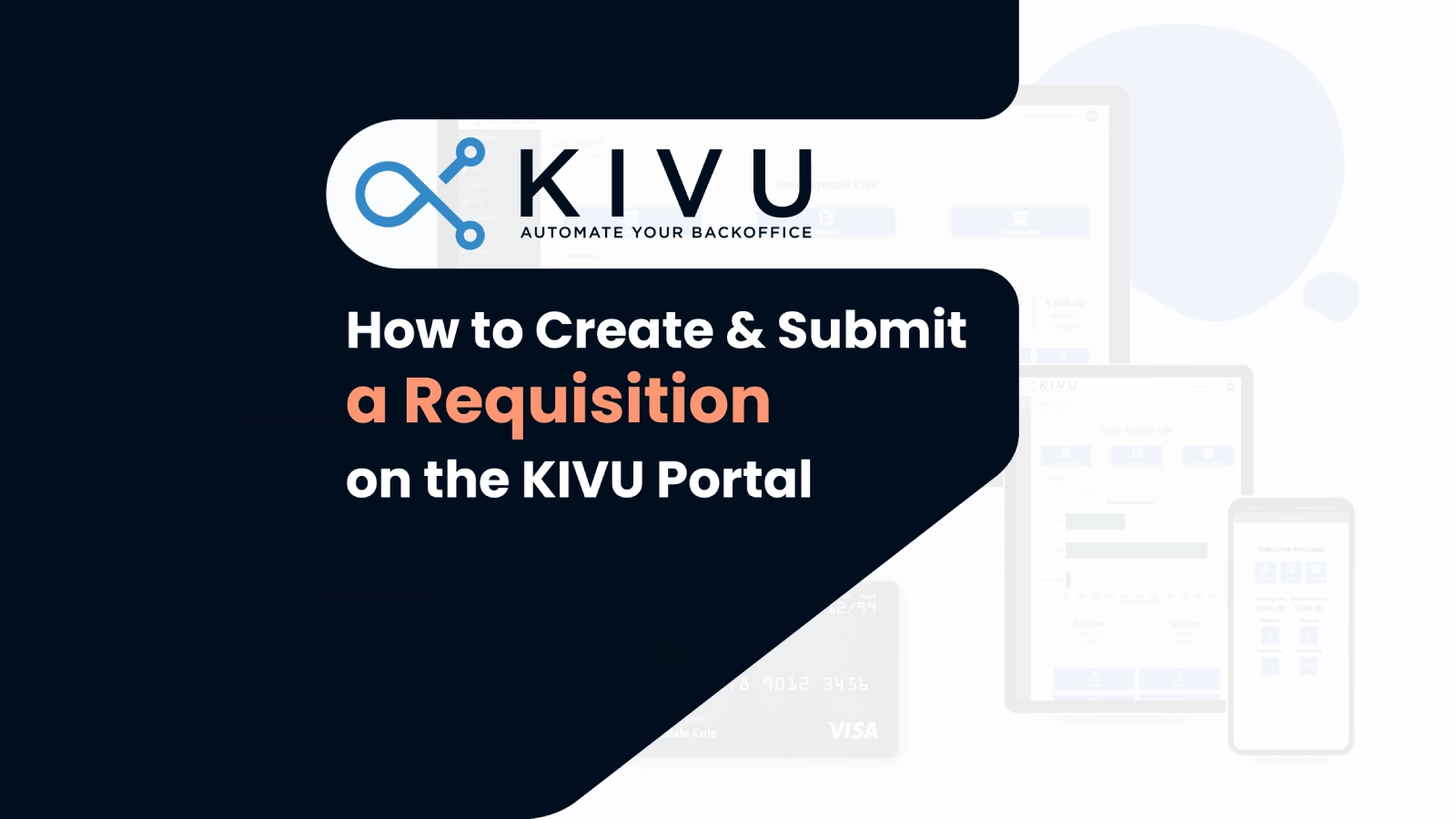
KIVU Portal is a simplified portal with deep controls and analytics. It allows you to manage your travel and expense policies, track your spending, and streamline your approval process. One of the features of the KIVU Portal is the ability to create and submit a requisition for your expenses.
A requisition is a request for approval to spend money on a specific expense type, such as travel, meals, or entertainment. A requisition can have one or more line items, each with its own amount, date, and documentation. A requisition needs to be approved by one or more approvers before it can be processed and paid.
In this article, we will show you how to easily create and submit a requisition in the KIVU Portal in a few simple steps. You will need to log in to your KIVU Portal account and have permission to create requisitions.
Step 1: Create a new requisition
To create a new requisition, follow these steps:
- Click on the Create button at the top right corner of the screen.
- Enter a name for your requisition and select the department for which you are creating the requisition.
- Click Save.
Step 2: Add line items
After creating a new requisition, you need to add line items for each expense that you want to request approval for. To do this, follow these steps:
- Click on the Add Item button at the bottom of the screen.
- Select the expense type from the drop-down menu.
- Enter the amount and date of the expense.
- If you have any documentation that you want to send to the approver, such as receipts or invoices, click on the Attach button and upload the file.
- Click Save.
You can repeat these steps for any other expenses that you want to include in your requisition.
Step 3: Submit the requisition
After adding all the line items, you need to submit the requisition for approval. To do this, follow these steps:
- Click on the Submit button at the bottom right corner of the screen.
- Confirm your submission by clicking on Yes.
You have successfully created and submitted a requisition in the KIVU Portal. You can check the status of your requisition in the Requisition section of the KIVU Portal.
Step 4: Review the approval process
Once you submit your requisition, it will go through an approval process based on your company’s policies. The approver(s) will receive an email notification and can review your requisition in the KIVU Portal. To do this, they need to follow these steps:
- Log in to their KIVU Portal account and go to the Requisition section.
- Click on the requisition that they want to review.
- See all the line items, amounts, dates, and attachments of the requisition.
- Click on the Approve or Reject button at the bottom of the screen.
If there are multiple approvers for your requisition, each one needs to approve or reject it before it can be finalized. You will receive an email notification when your requisition is approved or rejected.
We hope this article was helpful and informative. If you have any questions or feedback, please feel free to contact us on contact us page. Thank you for using the KIVU Portal!
You can schedule a full demo by clicking here.
Click here for a 60-day free trial of KIVU.
Contact ayodale@kivuexpense.com if you have any questions.